StereoPhoto Maker for Mac
Virtualization Software is required to run StereoPhoto Maker on the Mac. Several options are available, including:- Wine: Free, Open Source Software.
- CodeWeavers CrossOver®: A commercial, fully supported version of Wine.
- Parallels Desktop for Mac: A complete virtualization environment for running Windows, as well as other virtual machines.
- VMware Fusion: A complete virtualization environment for running Windows, as well as other virtual machines.
- Boot Camp: Boot Camp is an Apple utility that allows you to install Windows on your Mac. However, you must reboot your Mac each time you want to switch between running Mac software and Windows software.
- Download a prepackaged StereoPhoto Maker Wine Application for MacOS Sierra. This does not appear to run on Mojave or newer versions of MacOS.
For more information, please refer to the official StereoPhoto Maker on MacOS website.
The following instructions are based on CrossOver (21.0). Use of StereoPhoto Maker on Wine is left as an exercise for the reader. Parallels Desktop, VMware Fusion, and Boot Camp require purchase of Windows software, require more effort to configure, and require more time to launch than CrossOver.
These instructions have been tested on an Intel based Mac running El Capitan (10.11.6), Mojave (10.14.6), and Big Sur (11.6). These instructions should work, but have not been tested, on M1 based Macs.
- Download StereoPhoto Maker.
- Move the .exe (e.g. stphmkre-6.16.exe) to your ~/Applications/CrossOver directory; for example, /Users/herbw/Applications/CrossOver. Do not> put it in the /Applicatons directory.
- Launch CrossOver.
- From the CrossOver menu, select Bottle > New Bottle...
- Give the Bottle a descriptive name (e.g. stphmkre-6.16). If you have downloaded the 32-Bit version of StereoPhoto Maker, specify Windows 7 for the Bottle Type. If you have downloaded the 64-Bit version of StereoPhoto Maker, specify Windows 7 64-bit for the Bottle Type. Click Create.
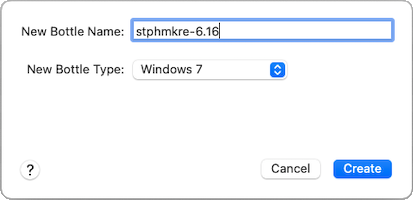
- A new window will open. Select the name of your new Bottle, then double-click Run Command...
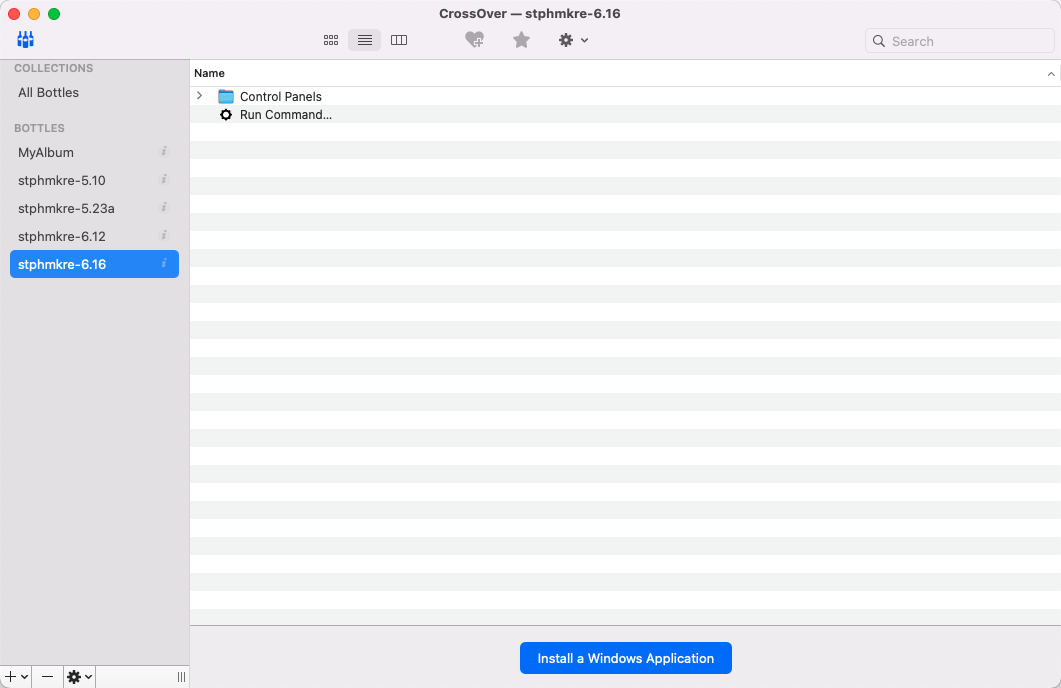
- Click Browse..., navigate to your ~/Applications/CrossOver directory; for example, /Users/herbw/Applications/CrossOver, and Open the StereoPhoto Maker .exe file (e.g. stphmkre-6.16.exe) you downloaded. Then click Save Command as a Launcher.
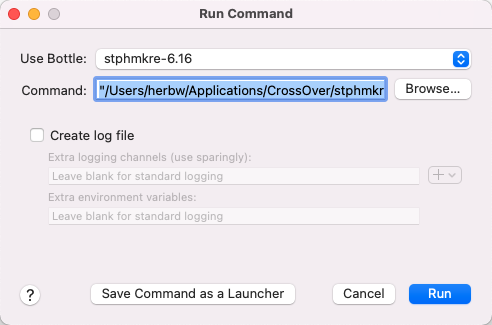
- This will create an Application with the same name as the StereoPhoto Maker .exe (e.g. stphmkre-6.16.app) in the same directory as the .exe. If you wish, you can drag this Application into your Dock to make it easy to launch whenever you need it.
The use of DMAG to create Depth Maps from Stereo Pairs (Edit > Depth map > Create depth map from stereo pair) is probably difficult or impossible when running StereoPhoto Maker under CrossOver. If you need this functionality, you probably need to use Parallels Desktop, VMware Fusion, or Boot Camp. (For more information, refer to Re: Just got my Looking Glass Portrait - a couple of questions, and the articles SPM Depth Map Functions in Stereoscopy 122 and 123, by Dennis Boersma.)
Copyright © 2021 Cascade Stereoscopic Club. All rights reserved.